Worlds Knowledge in Your Pocket.
"Share your knowledge. It is a way to achieve immortality." by Dalai Lama
Worlds Knowledge in Your Pocket.
"Share your knowledge. It is a way to achieve immortality." by Dalai Lama

If you’re like most people, you probably don’t think too much about your Thermostat. You set it to the temperature you want and forget about it. But what if I told you that there was a thermostat that could save you money and help the environment? That’s right, I’m talking about the Nest Learning Thermostat. In this guide, we’ll show you how to turn off your Nest thermostat, whether you’re doing it through the app or on the device itself.
The Nest Learning Thermostat is a device that was designed to save you money and help the environment. The Thermostat learns your heating and cooling preferences over time and programs itself to save energy when you’re not home. It can also be controlled remotely through an app, so you can turn it off when you’re away on vacation or at work.
There are a few different ways to turn off your Nest thermostat. If you want to turn it off completely, you can either do it through the app or through the device itself. If you just want to put it into standby mode, which conserves energy while still providing some heating and cooling, you can do that through the app as well.
You could just switch the Nest to “Away” to turn off heating and cooling, but that won’t work well if Home/Away Assist is enabled. Fortunately, there is a simple method to quickly turn off the Nest Thermostat. It’s not readily apparent in the Nest app, but it’s simple to find and change from the device itself.
To turn off your Nest thermostat, start by opening the Nest app on your phone.
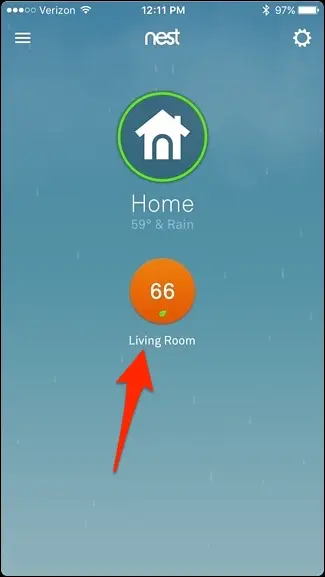
Near the bottom-left of your screen, tap on “Heat.” It can also say “Cool,” depending on the weather in your area at the moment.
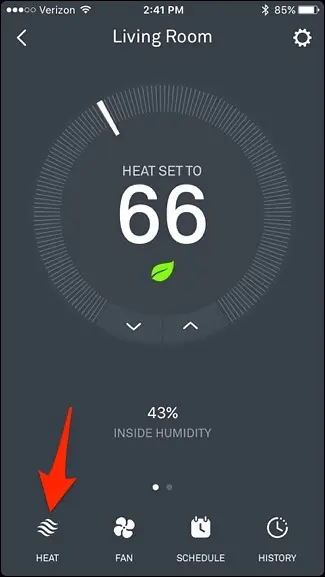
To turn off the Nest Thermostat, follow these steps: When the pop-up menu appears, pick “Off.” The Nest Thermostat will be disabled until you manually reactivate it.
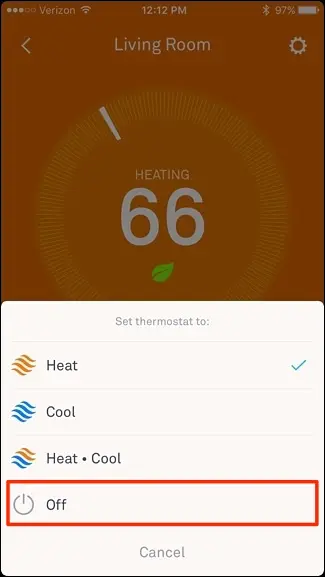
To access the main menu for your Nest Thermostat, click on it.
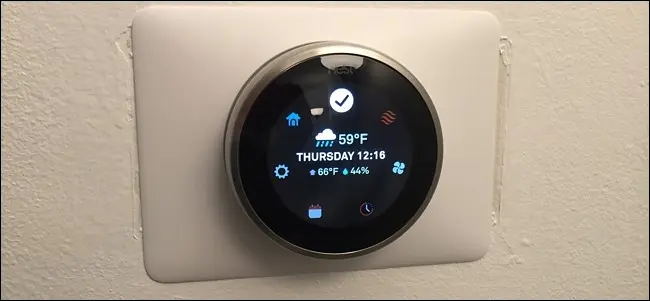
Select the “Thermostat” option by using the silver scroll wheel.
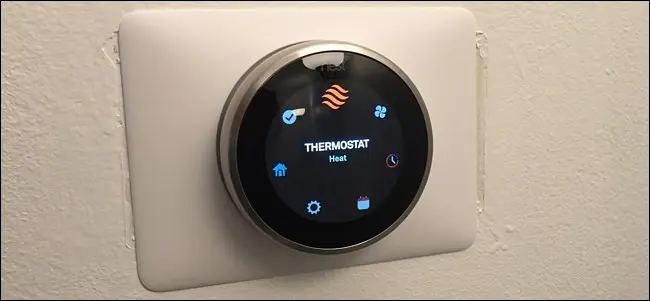
Use the wheel to select “Off” and push the Thermostat. Your Thermostat will be disabled now.
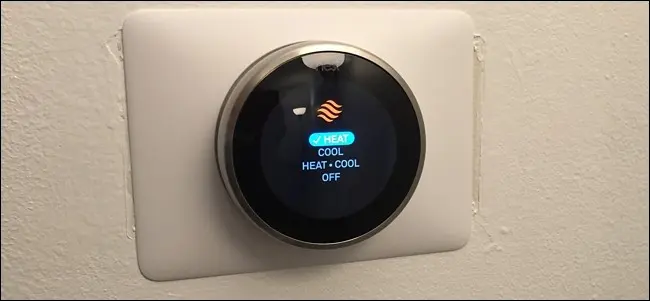
Also Read More: How to Use a Portable Generator
The safety temperatures are there to make sure your home is never too hot or too cold. Even though it’s turned off, the Nest Thermostat still has specific safety levels that it will respond to.
If the temperature in your house reaches a certain level (typically 40 degrees Fahrenheit), the Nest Thermostat will automatically turn on and begin heating the home to prevent pipes from freezing. This is ideal if you forget to cycle the Thermostat while you’re away for an extended amount of time.
You may adjust these safety temperatures from the Nest app. Select your Nest Thermostat from the main screen.
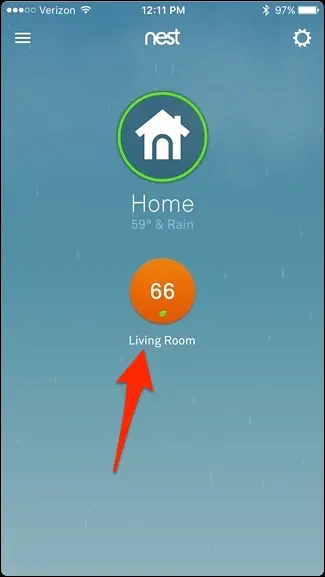
Open the Settings menu by clicking the settings gear icon in the upper-right corner of your screen.
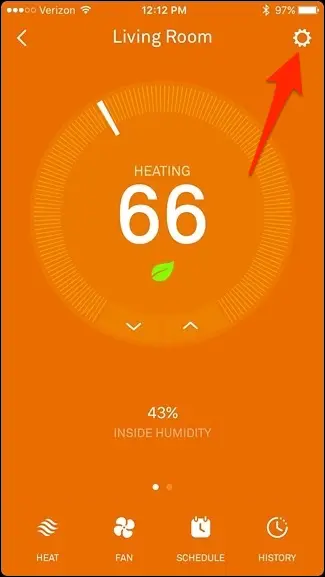
Select “Equipment” from the drop-down menu.
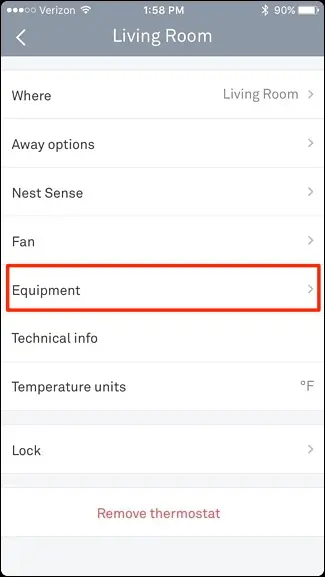
Tap on “Safety Temperatures.“
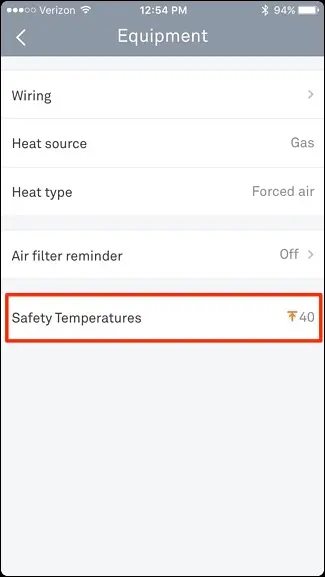
Then, using the temperature controls, you may modify the safety levels somewhat.
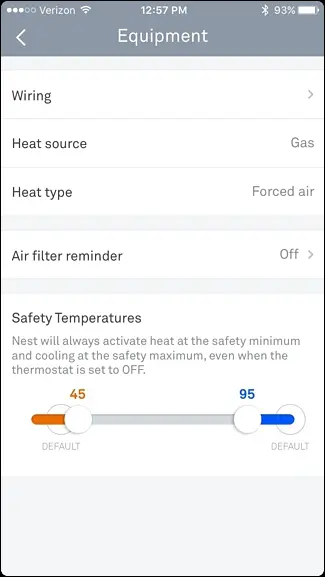
Your home’s default temperature is 40 degrees Fahrenheit, and there is no maximum temperature at which the air conditioner will turn on by default. However, by dragging and holding the dots, you may only adjust the temperature to 45 degrees for heating or 95 degrees for air conditioning. You may also turn off both if you like, but it’s usually a good idea to do so in order to avoid any future issues.
If you have a Nest, you may be wondering why you should bother turning it off when you leave the house. After all, the whole point of having a smart thermostat is to save energy and money, right?
Well, there are actually a few good reasons to turn off your Nest (or any other smart thermostat) when you’re not home:
If you’re one of the many people who have a Nest Learning Thermostat, then you may be wondering how to turn it off. We’ve outlined the process for turning off your Nest both through the app and on the device itself. Additionally, we’ve explained why it’s important to turn off your Nest when you aren’t home. Thanks for reading!