Worlds Knowledge in Your Pocket.
"Share your knowledge. It is a way to achieve immortality." by Dalai Lama
Worlds Knowledge in Your Pocket.
"Share your knowledge. It is a way to achieve immortality." by Dalai Lama

Do you want to know how to set up multiple screens without buying a stack of physical monitors? Purchasing high-end monitors or finding space to place them can be expensive, and it is a lot of hard work. On Meta Quest 2, you can now work with its virtual triple monitor setup. This article will let you know how to set up multiple VR monitors on Meta Quest 2.
This article will provide reliable information gathered from blog.bigscreenvr.com, meta.com, immersed.com, and digitaltrends.com. Read the entire article if you are interested in setting up multiple virtual screens without buying actual monitors.
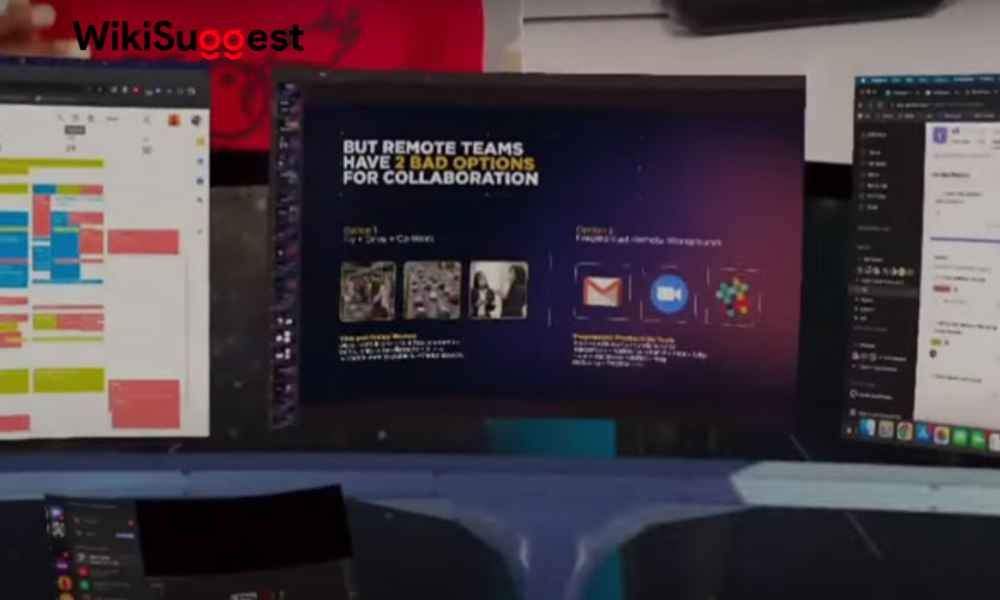
If you are using VR with your computer, with the use of Meta Quest Remote Desktop, you can activate two additional virtual screens for your office. Using the Meta Quest remote desktop, you can stream your physical monitor and your computer by activating the triple monitor setup.
To activate multiple monitors via VR, you must install the Oculus Remote Desktop for your PC. This remote desktop will allow you to connect your Meta Quest headset to your PC. This will display what is on your computer screen in VR. Click here to learn more.
• Meta Quest Remote Desktop is required.
• Go to your desktop menu and select ‘computer.’
• There, you will see an option with a plus sign. Click on the plus sign to set up your additional screens. This can be extended to three screens.
• Even though the three screens are featured on a single monitor, you can capture different apps separately from each screen.
• The screens can be triggered and moved to your desired location.
• If you want to move a screen, you can select the screen, hold it, and press the trigger button to move it to any willing location.
• There is an additional option to switch the screen to another monitor.
• Use the side arrows to switch screens from your desktop menu.
Read the following section to learn about Immersed VR app on Quest 2 For triple monitor setup.
This is exactly what I was looking for with the new announcement.
FatRaccoon95

Immersed VR is another option to set up virtual screens from your PC within VR. This app is freely available on oculus quest and supports quest 2. Download the app for free and follow all the instructions to set up your multiple virtual displays. If you are willing to use immersed VR with your quest 2, follow the below steps;
Notice: a meta quest VR headset is required
• Download the immersed agent app on your PC for free
• You will receive the Immerse tutorial.
• Step by step, follow the instructions and set up your triple monitor setup.
• Other than the pc, you can connect your mobile phone to VR using this app.
• This also allows you to collaborate while sharing your screens with your peers.
• Not only three virtual monitors; with immersed, you can spawn up to 5 VR monitors.
• Click here to learn more about Immersed Agent VR.
Following section about the additional options to spawn up the triple monitor setup on Meta quest 2.
1. If you have multiple input types, try connecting your monitor with various display cables. This is a far cheaper option since you can practically try it out by clicking your monitor to your PC using the multiple available inputs (display port, HGMI, and VGA).
2. Purchase a display emulator to externally connect a display port to your PC and create multiple screens.
3. Other than hardware emulators, you can use software emulators like ‘space desk’ to set up multiple screens.
Having additional screens without using multiple monitors is an inexplicable option you must try out, no doubt. This is a far-fetched option that invites you to explore virtual reality more. Download Meta Quest Remote Desktop or Immersed VR on your PC to get immersed in the multi-screen opportunity without piling up your hardware devices. Click here to explore more.
Meta Confirms Quest 3 VR Headset Is Arriving In 2023.
In almost all cases a second screen will have little to no effect, potentially dropping a couple of frames per second as a result. Considering virtual reality already requires a relatively high-end GPU in the first place, extra monitors shouldn’t noticeably impact your experience in any way.
Also read,